Frequently asked questions
You send messages directly from the Google Sheets.
The messages will be sent from a random phone number directly from the Google Sheets.
The price is the one indicated here
You can send SMS using the formula =SENDSMS or =SCHEDULESMS
You need to buy credits.
To send messages directly from the spreadsheet you need to buy credits on your account page.
You receive 0.30USD of free credits when you register to test the application.
You can check our price for each country here
Sheet SMS should work in all countries.
Please make sure to follow guidelines available here
You can find the list and price to send messages in all countries on this page
Our trial allow you to send up to 5 messages in the US and less in other countries.
You can install the add-on from the G-suite marketplace and enable it on your Google Sheet.
You will need to get your account approved by sending a mail to support@sheetsms.com
You first need to install the add-on from the G-suite marketplace and enable it on your Google Sheet. You will then have access to the formulas =SENDSMS which allows you to send messages directly from the spreadsheet.
You will need to top up your account with credit, all our prices are indicated here: this page : https://sheetsms.com/price.html
There is a security feature which desactivate the add-on after inactivity. You need to re-enable the add-on using the top menu as you can see on this picture
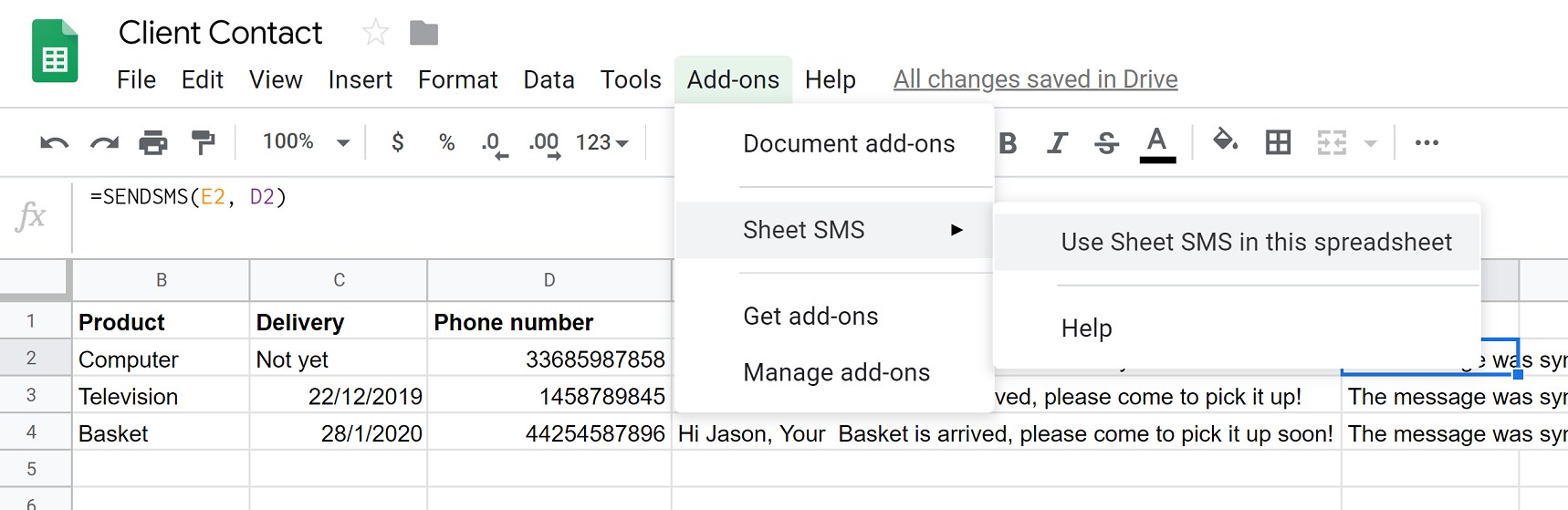
Please send us your question here : support@sheetsms.com